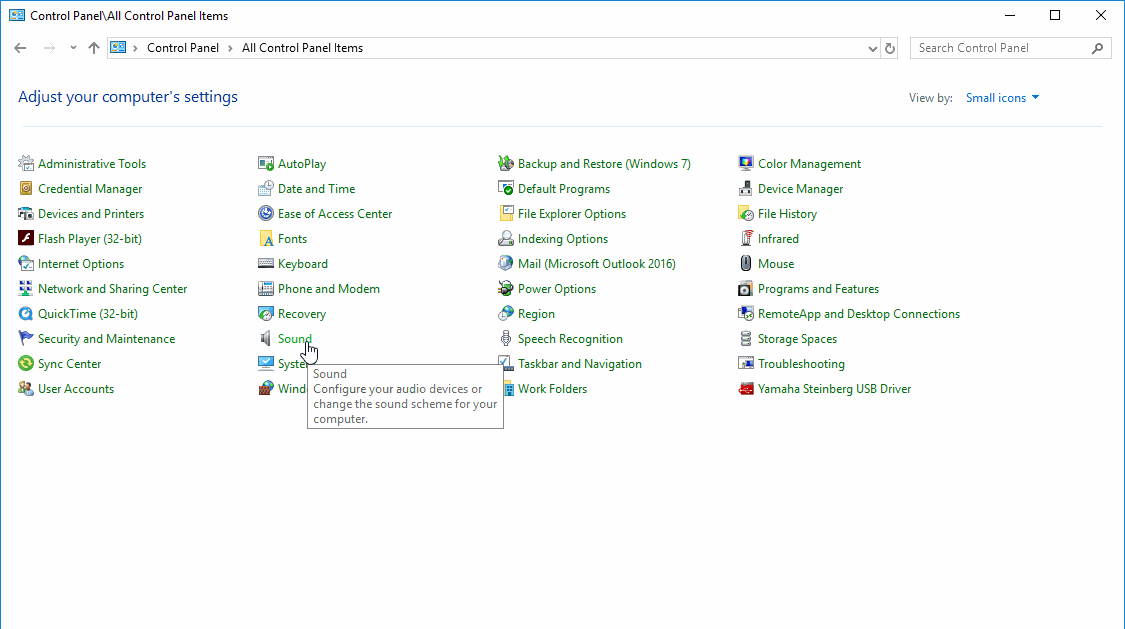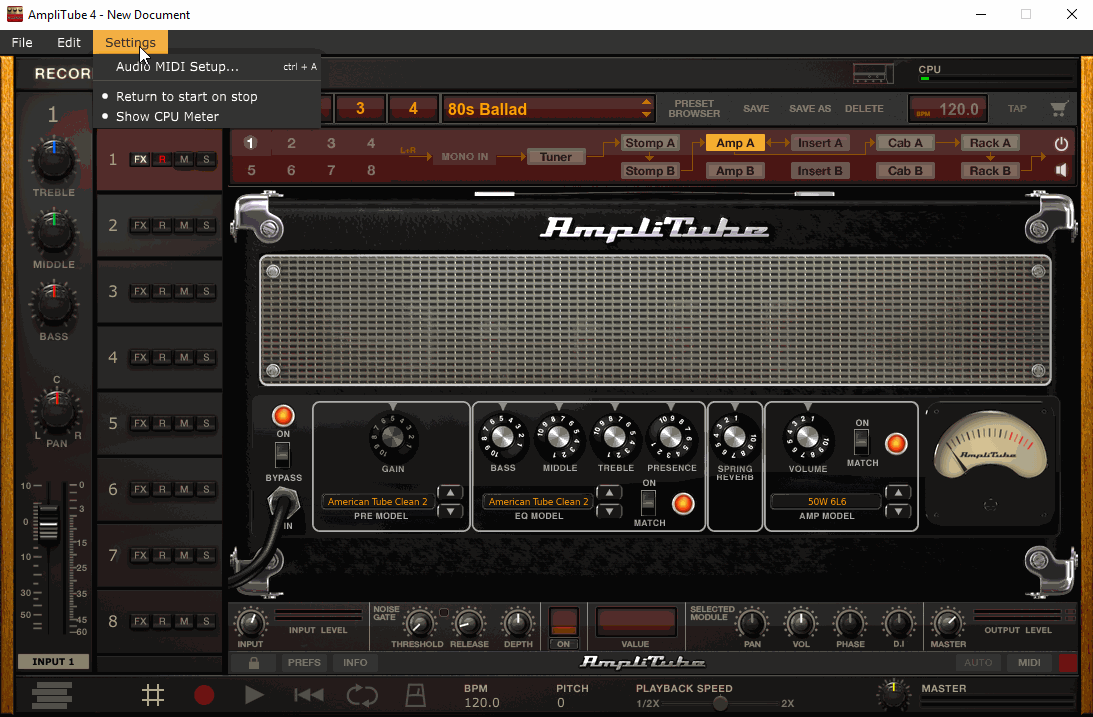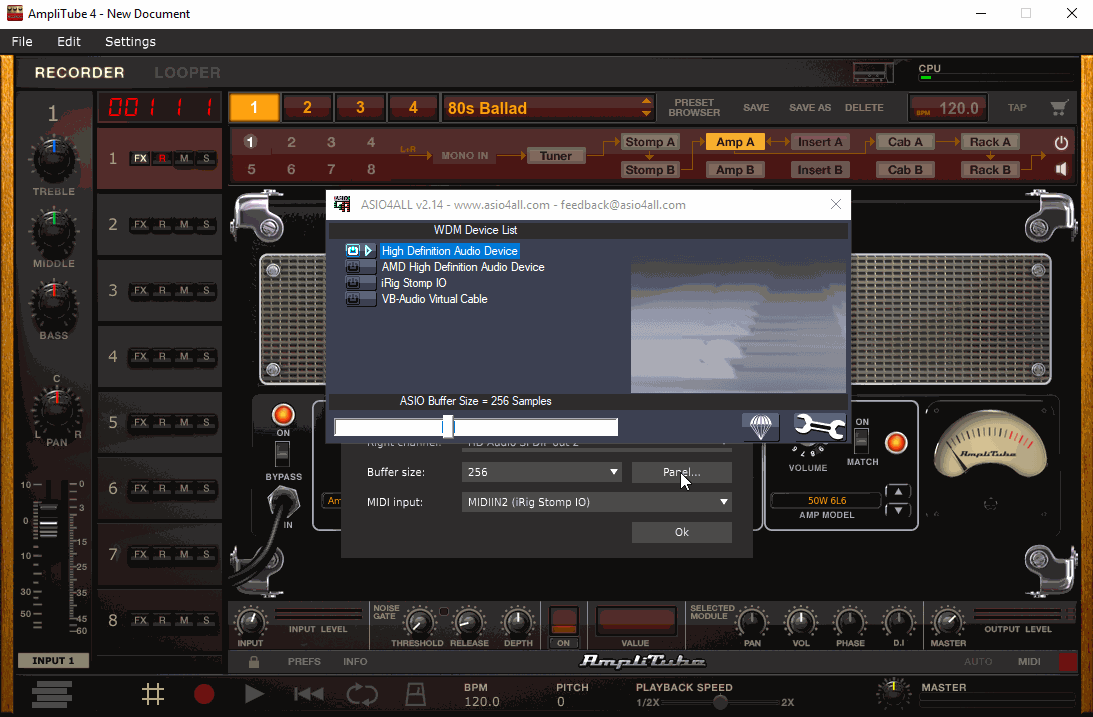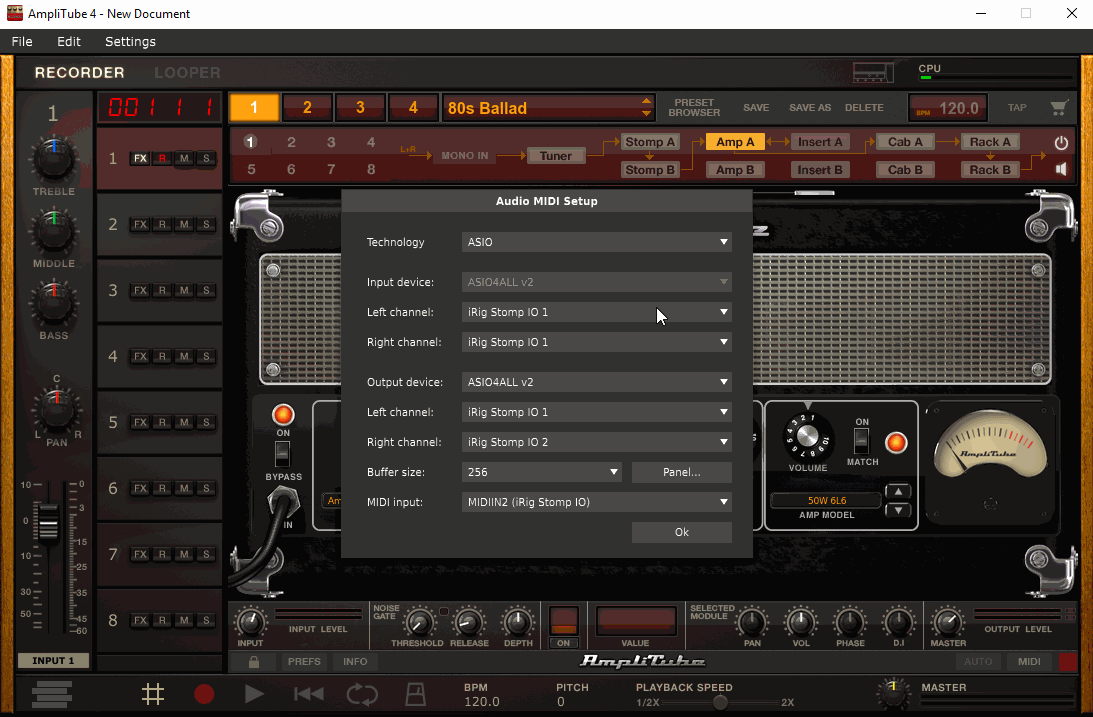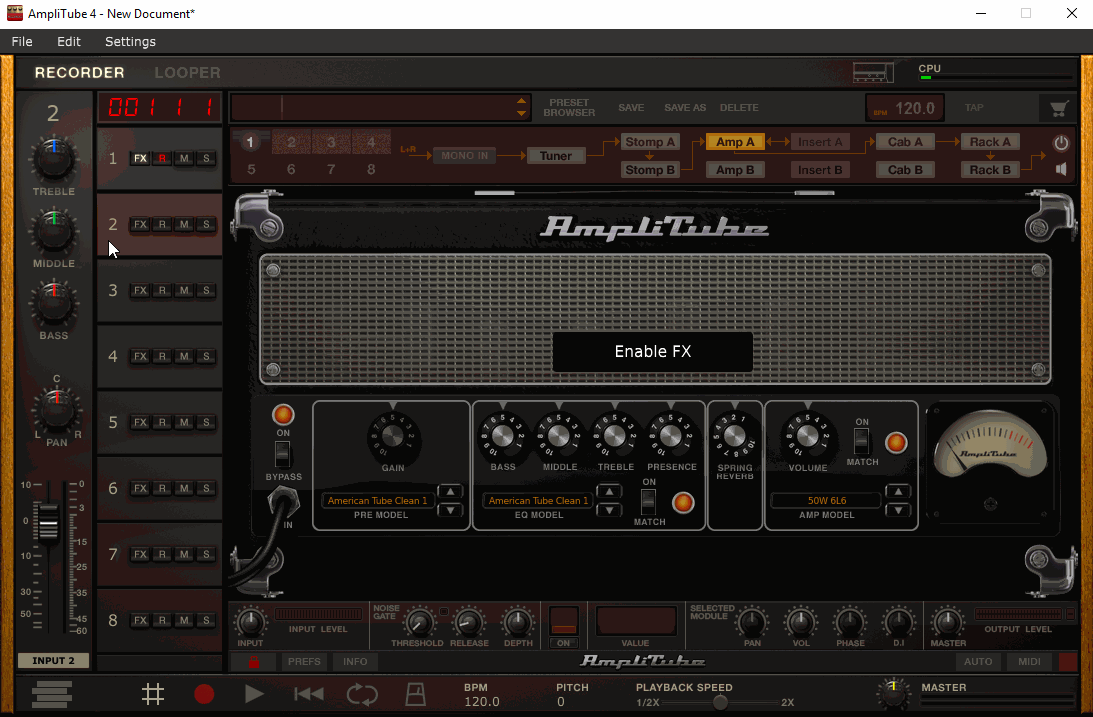Hey Guys,
We do have a suggested work around to help Windows users get past this system limitation.
Please note, these steps use third party software and should be followed at your own risk. I've followed this up with an
FAQ for future users, since this seems to be a common interest.
These steps will help you use AmpliTube with your favorite music and streaming services, like YouTube, Spotify, or Pandora. - Download and install VB-Cable here. This program will allow you to route your system audio to a virtual cable.
- Download and install ASIO4ALL here. This driver set will allow multiple devices to be used at a single time on Windows.
- Restart your system to allow all the proper changes to be made to your system. This should be done with any driver installations.
- Next, open up your Control Panel and go to the Hardware & Sounds section -> Sounds. Set your systems output to the CABLE Input (VB-Audio Virtual Cable).
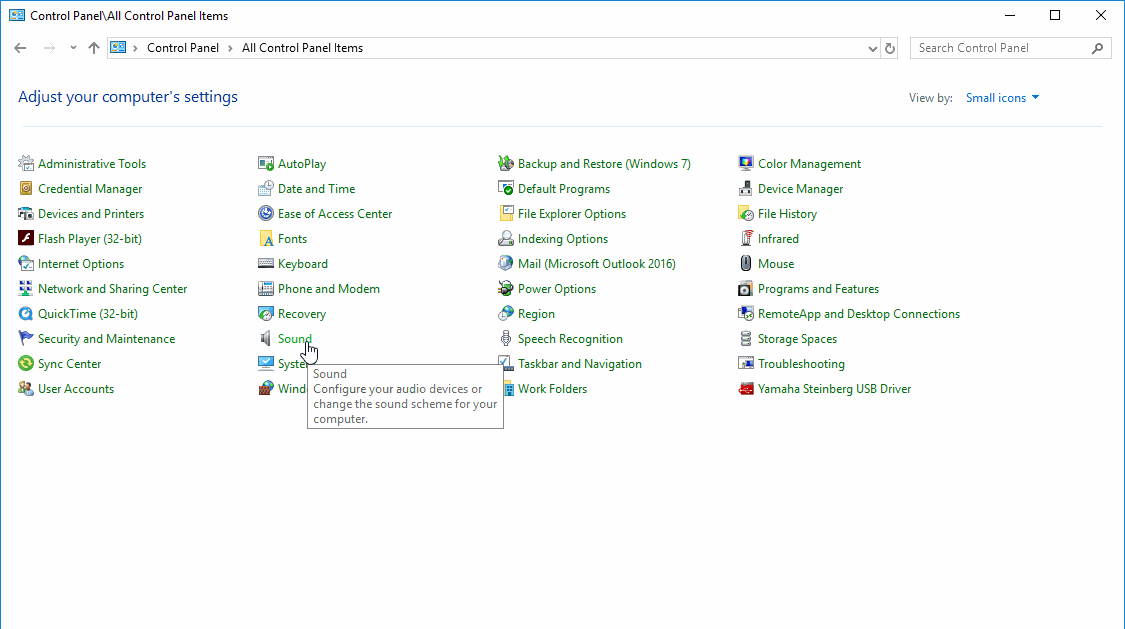
- Open the latest version of AmpliTube 4. If you do not yet have AmpliTube, download this from My Products.
- Go to the Audio/MIDI Set Up under Settings in AmpliTube 4 to select ASIO4ALL as your audio input and output device.
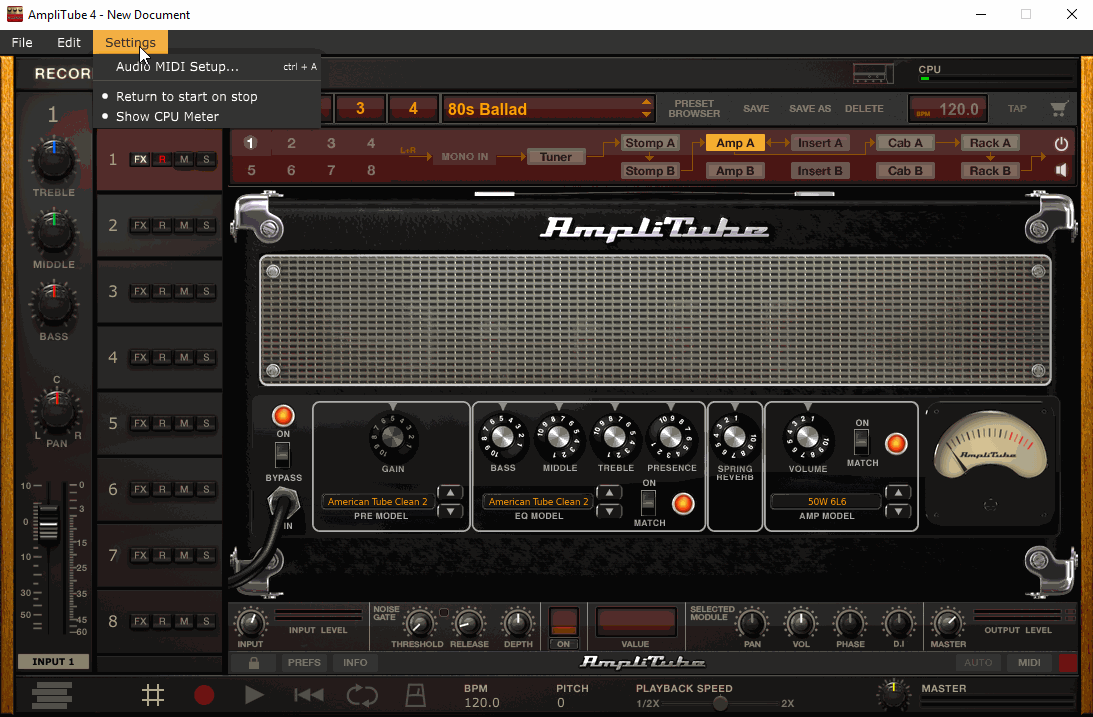
- Next, using the ASIO4ALL panel activate both your audio interface and VB Cable.
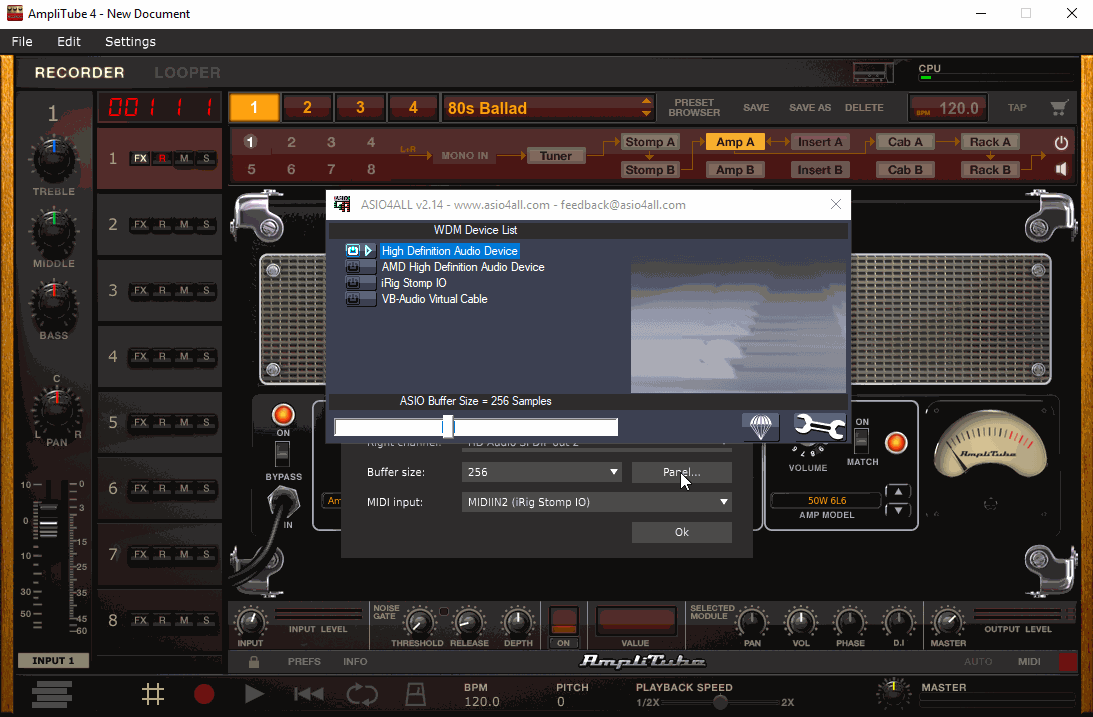
- Inside your Audio/MIDI Set Up window, select Left Input (Input 1) as your iRig or instrument input, then select "VB-Audio Point 1" as the Right Input (Input 2). Select your Output device as your systems output.
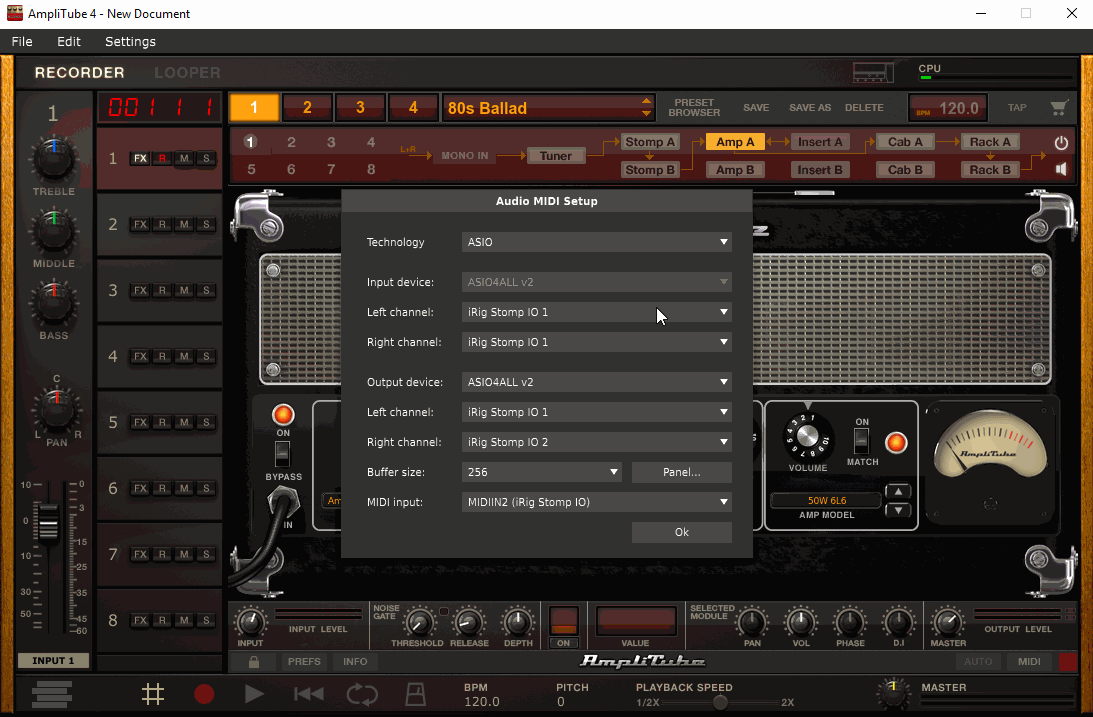
- Back inside AmpliTube 4 notice Channel 1 is set to Input 1 (Your iRig) by default. Set Channel 2 to Input 2 (Your VB-Audio Cable) press the "R" (Record enable) on both tracks are you are ready to go!
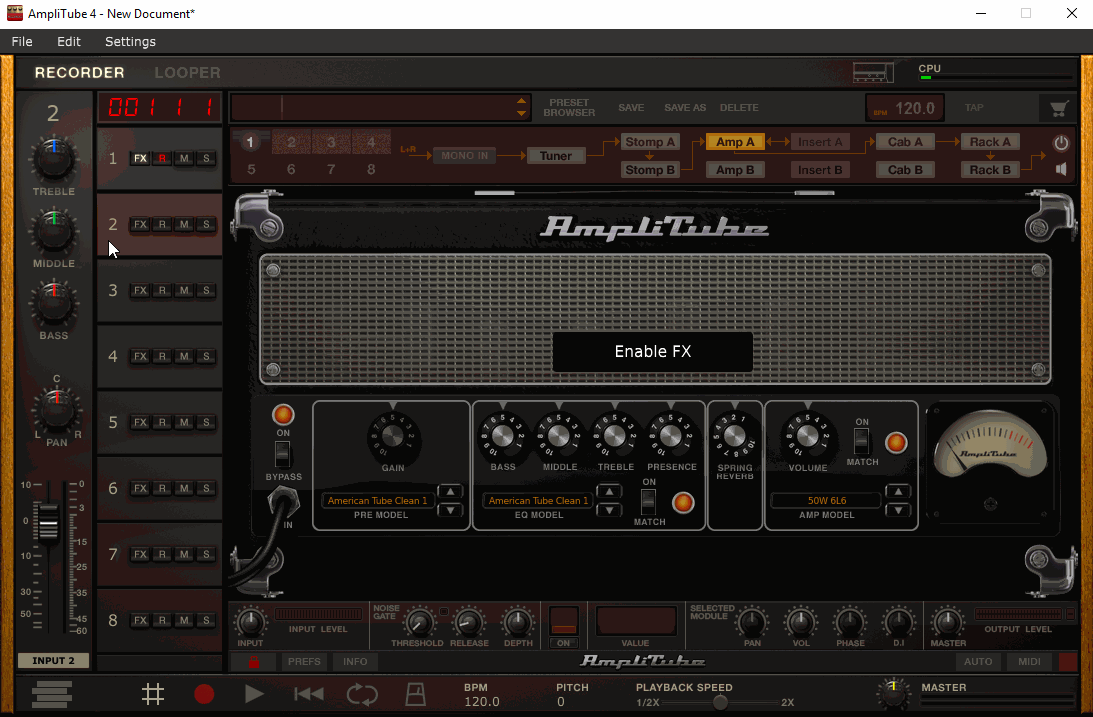
If you need additional help after reading this information, contact our support team
here. After reaching out to support, send me your Ticket # so I can track your progress.